


Could Box Módulo Wifi Box M1 para eSmart3 y el Controlador Solar Wiser
Could Box Módulo Wifi Box M1 para eSmart3 y el Controlador Solar Wiser
Brief introduction of working mode:
Two type of working modes:
1. WIFI hotspot routing mode, Access Point(referred as AP mode below), In this mode , Cloud-Box-M1 acts as hotspot,
allowing other wireless terminals devices access and providing data access;
2.The wireless terminal mode, Station (referred as STA mode below), Cloud-Box-M1 can be connected to the router WIFI
hotspots, but itself does not accept wireless access.
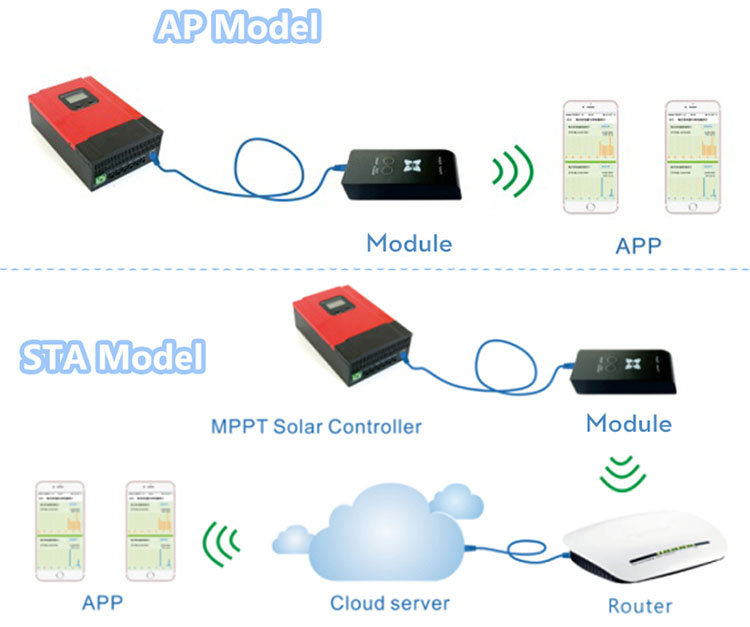
Usage of Key instructions:
Exit/Default Press: Click on button --- Switch to AP/STA mode
Long press for 6~8 seconds---To STA mode, making Cloud-Box-M1 enter to STA pending state(Reset the password of router set in last time)
--To AP mode, reinitialize firmware after updating
Reset press: Reset switch.
Status indicator of working mode:
When restarting the power or pressing the Reset button:
If the “signal“ light will continue to shine for 10 seconds, then flashing, it means working in AP mode.
If the “signal” light flashing immediately, it means working in STA mode.
The steps of configuring in AP mode:
1.Ensure Cloud-Box-M1 under AP mode.
2.Search WIFI hotspot--”MyGreen-Solar-XXXX”in mobile, with the password “88888888” to connect the hotspot.
3.Open APP in Mobile or Pad and come to home page, click on the "AP mode" in the upper- left to enter the monitoring center.
The steps of configuring in STA mode:
1.Ensure Cloud-Box-M1 under AP mode
2.Connect to the router hotspot on mobile
3.Make sure the Cloud-Box-M1 in the signal range of router.
4.Once Cloud-Box-M1 configured, with hotspot click on the "LAN search" to search device; under4G(or cellular) or connected to hotspot, click on the “Qr code scanning” scan Qr code of Cloud-Box-M1 to search device.
5.For the first configuring, open APP in Mobile or Pad and come to home page, click on the “Menu” in the top right, then click on the “Add Device” to input password. After pressing “OK” to confirm, go ahead to search all the “Cloud-Box-M1” device in the signal range of router. Once matched, click on the “Back” in the upper-left come back to home page, choose the right one from the list to enter the monitoring center.
Manage the list of device:
On the home page,For IOS version, swipe left and right to manage the list , select “Editor” then “Rename” working. selecting “Share QRcode” to Share the QR code of the current device; click on the “Delete”, deleting the current device information.(For Android version, long press the device needed manage in the list, and then appear a list read “Rename”,”Share QRcode”, “Delete”.)
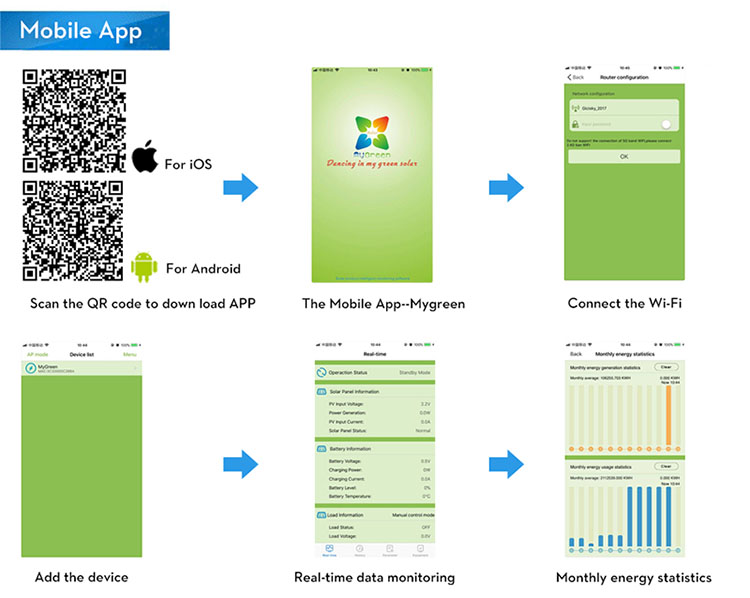
No hay ninguna opinión por el momento.